Metatrader 4 has a handy templating system that allows you to save the view of your charts. For example, say you would like to create a view for long term trading and a different view with different indicators or short term trading. All you have to do is save each view in your templates folder for later retrieval.
Download the new folder to your computer (right click to extract folder contents).
Open this new folder.
Select the included template file or files (filename.tpl) and Copy.
Paste the template file into your existing Metatrader 4 platform templates folder.
Your Metatrader 4 folder is located here -> From the Top Menu of Metatrader Platform, click on File -> Open Data Folder
A folder will open up, you want to go into Templates folder.
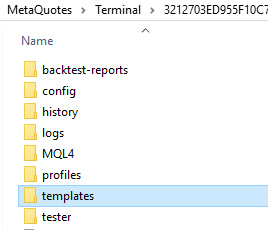
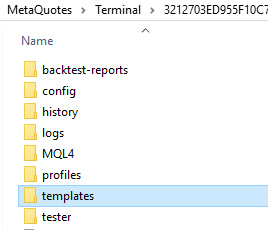
Paste your new templates in this templates folder.
Close your Metatrader Platform if it is open.
Open your Metatrader Platform again to refresh new settings.
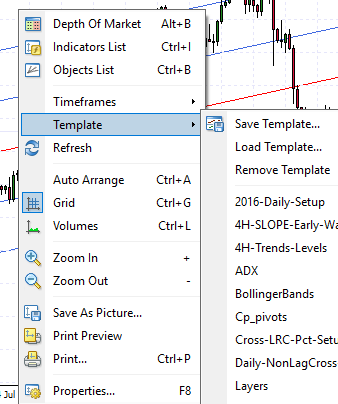
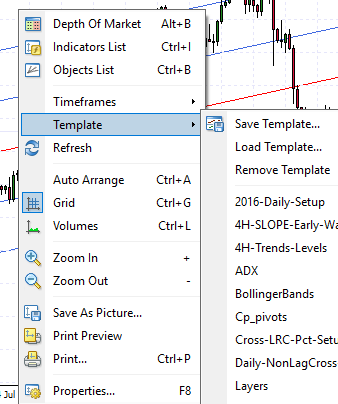
Right Click on the Price Chart and Select the Template Menu Item -> Navigate the drop down menu with the template name you would like to install on chart
or Navigate by clicking from the Top Menu on Metatrader – Charts -> Template -> Navigate the drop down menu with the template name you would like to install on chart
You can also use Template -> Load -> choose your template
Once you create a chart setup or chart view that you like you can easily save that chart view in your templates folder. After you save it, every time you apply it to a new chart, it will look just like the one you saved.
Right Click on the Price Chart and Select the Template Menu Item -> Navigate the drop down menu to Save Template and add new name
or Navigate by clicking from the Top Menu on Metatrader – Charts -> Template -> Navigate the drop down menu to Save Template and add new name
This website uses cookies.