Open this new zipped folder by right clicking and extracting data from zip file.
Select the included file (filename.ex4) and Copy it.
Paste the indicator file into your existing Metatrader 4 platform indicators folder.
Your Metatrader 4 folder is located here -> From the Top Menu of Metatrader Platform, click on File -> Open Data Folder
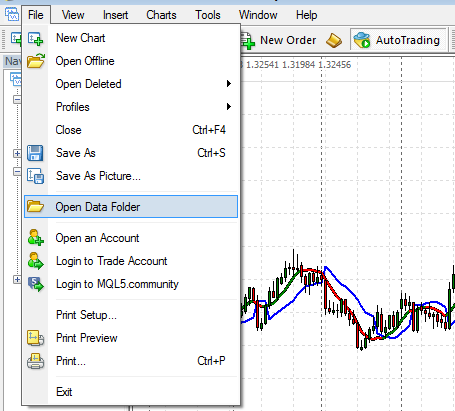
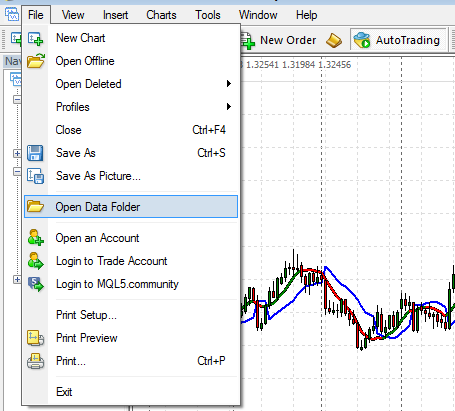
A folder will open up, you want to go into MQL4 folder
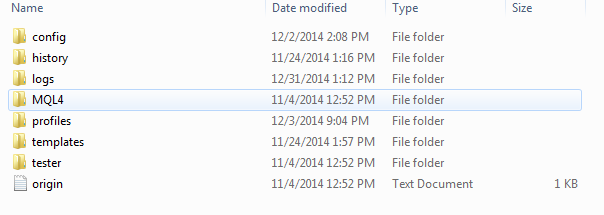
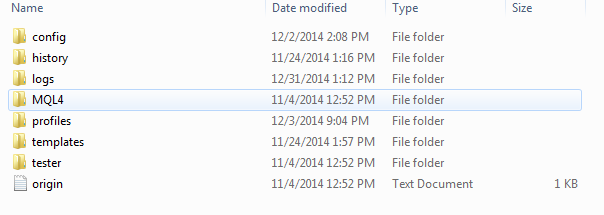
and then into Indicators folder and place the new indicators here.
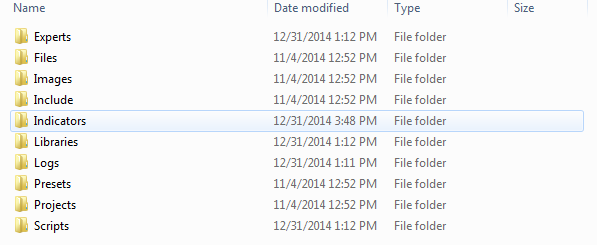
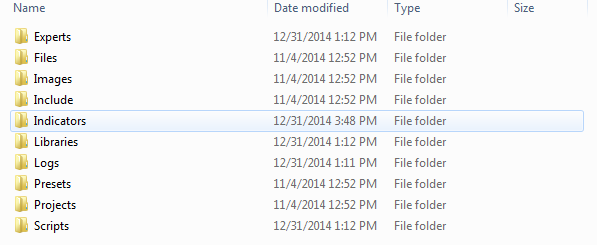
Close your Metatrader Platform if it is open.
Open your Metatrader Platform again to refresh new settings.
Navigate by clicking from the Top Menu on Metatrader – INSERT -> INDICATORS -> CUSTOM -> NEW INDICATOR NAME
Press OK.
You should now see the Indicator on your chart.
When finished with the settings click OK and then Close.
Your indicator should be updated.
This website uses cookies.